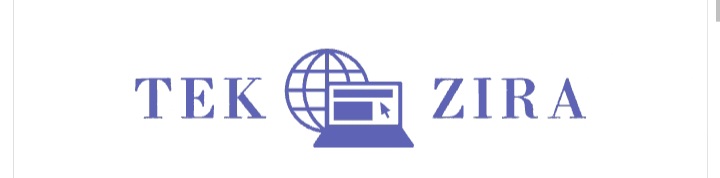In the world of Android smartphones, customization is key. While many manufacturers lock the bootloader of their devices by default, tech enthusiasts and power users often seek full control over their phones. Unlocking the bootloader not only allows you to install custom ROMs and modify system files, it also opens up a world of possibilities to tweak and customize your device. In this comprehensive step-by-step guide, we'll walk you through the process of unlocking the bootloader on your Android smartphone, giving you full control and unlocking your device's true potential. Whether you're a seasoned Android user or a curious newbie, get ready to plunge into the exciting world of bootloader unlocking.
1. What is a bootloader and why should you unlock it?
Before diving into the bootloader unlocking process on your Android smartphone, it's important to understand what a bootloader is and why unlocking the bootloader can be beneficial. useful. Simply put, a bootloader is the software that loads the operating system onto your device during boot. This is a security feature put in place by manufacturers to prevent unauthorized changes to the software on your smartphone. By default, the bootloader is locked, meaning you cannot make any changes to the system. Unlocking the bootloader gives you full control over your device, allowing you to customize and optimize the Android experience to your liking. Here are some reasons why you might want to unlock your bootloader:
1. Install Custom ROM:
Unlocking the bootloader allows you to install a custom ROM, which is a modified version of the Android operating system. Custom ROMs often provide additional features, performance improvements, and other user interfaces, giving you the ability to customize your device like never before.
2. Root your device:
Root provides administrative privileges on your Android device, allowing you to access system files and perform advanced customizations. With a rooted device, you can remove bloatware, optimize performance, and install powerful root-only apps that can improve your smartphone experience.
3. Custom Core Flashing:
The kernel is responsible for managing the hardware and software interactions on your device. Unlocking the bootloader allows you to flash custom kernels, which can improve battery life, improve performance, and provide additional functionality. It's important to note that unlocking the bootloader can void your device's warranty and potentially lead to data loss or even damage to your phone if not done correctly. way. Therefore, it is important to follow reliable and accurate step-by-step instructions to ensure a smooth and successful unlocking process.
2. Prepare your device for bootloader unlock
Before you dive into the bootloader unlocking process on your Android smartphone, it's important to take the necessary precautions and prepare your device for the process. Here are some important steps to follow to ensure a smooth and successful bootloader unlocking process. Make sure to back up all your important data and files first.
Unlocking the bootloader involves wiping the device, meaning all data on your phone will be erased. This includes photos, videos, contacts and any other personal information. It is essential to create backups of anything you want to keep, either by using a cloud service, transferring files to your computer, or using a dedicated backup application. Next, enable developer options on your Android device. This can be done by going to the Settings menu and then tapping About phone. Find the build number and tap it repeatedly until a message appears stating that you are now a developer. Once you enable developer options, go back to main settingsUnlocking the bootloader: Step-by-step guide
Unlocking the bootloader on your Android smartphone is a crucial step towards gaining full control over your device. It allows you to install custom ROMs, root your device, and unlock various advanced features that are otherwise restricted by default. However, it's important to note that unlocking the bootloader can void your warranty and may even pose risks if not done correctly. Therefore, it is essential to follow a step-by-step guide to ensure a smooth and safe process.
Step 1: Backup your data:
Before proceeding with unlocking the bootloader, it is vital to back up all your important data, including contacts, photos, videos, and any other essential files. This precautionary measure will protect your data from potential loss during the unlocking process.
Step 2: Enable Developer Options :
To unlock the bootloader, you need to enable Developer Options on your Android device. Go to Settings, then About Phone, and tap on the Build Number several times until you see a message confirming that Developer Options have been enabled.
Step 3: Enable USB Debugging :
Once you have enabled Developer Options, go back to the main settings menu and locate the newly enabled Developer Options. Enter the menu and enable USB Debugging, which allows your device to communicate with your computer when connected via USB.
Step
4: Install ADB and FastbootTo proceed further, you need to install the Android Debug Bridge (ADB) and Fastboot tools on your computer. These tools will facilitate the communication between your computer and the Android device. You can find the ADB and Fastboot tools as part of the Android SDK Platform Tools or download standalone versions from trusted sources.
Step 5: Connect your device to your computer Connect your Android device to your computer using a USB cable.
Make sure the USB Debugging mode is enabled on your device. Once connected, open a command prompt or terminal window on your computer and navigate to the directory where you installed the ADB and Fastboot tools.
Step 6: Boot into Fastboot mode
In the command prompt or terminal window, enter the command to reboot your device into Fastboot mode. This command varies depending on the device manufacturer but commonly includes the "adb reboot bootloader" command.
Step 7: Verify device connection
To ensure your device is properly connected and recognized in Fastboot mode, enter the command "fastboot devices" in the command prompt or terminal window. If your device is listed, you're ready to proceed.
Step 8: Unlock the bootloader
Enter the command "fastboot oem unlock" in the command prompt or terminal window. This command initiates the bootloader unlocking process. You may receive a warning message about the potential risks and data loss associated with unlocking the bootloader. Read the message carefully and confirm your decision to proceed.
Step 9: Complete the process Once you've confirmed your decision, the bootloader unlock process will begin. It may take a few minutes, and your device may restart during the process. Do not disconnect your device from the computer until the process is complete.
Step 10: Reboot your device
After the bootloader is successfully unlocked, enter the command "fastboot reboot" in the command prompt or terminal window to reboot your device. Your Android smartphone will now have an unlocked bootloader, allowing you to explore various customization options and take full control of your device. Remember, unlocking the bootloader may void your warranty and should be done with caution. It is always recommended to thoroughly research and understand the risks and consequences associated with unlocking the bootloader, ensuring you follow reputable guides and sources to minimize any potential issue